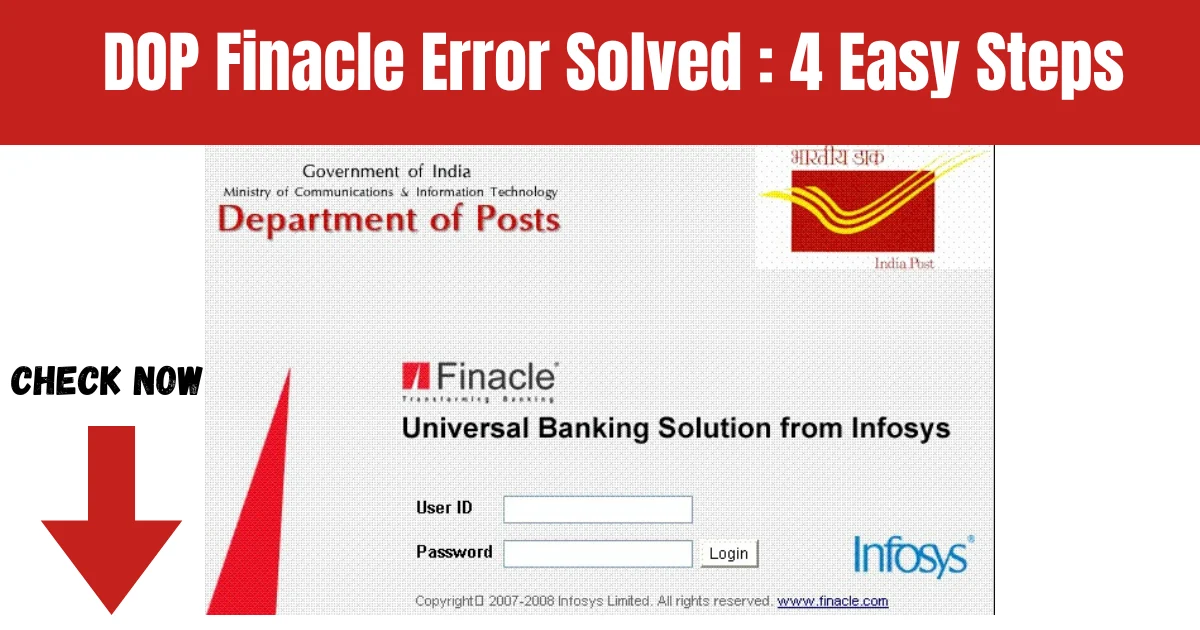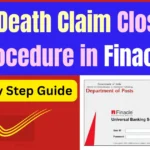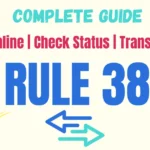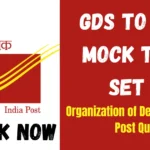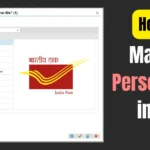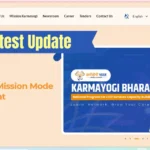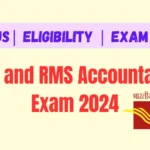Key Highlights
- 1 Solve DOP Finacle Errors: 4 Easy Steps Using Internet Explorer
- 2 Step 1: Solve DOP Finacle Errors by Clearing Internet Explorer Data
- 3 Step 2: Solve DOP Finacle Errors by Deleting %temp% Files
- 4 Step 3: Solve DOP Finacle Errors by Clearing Temp Files
- 5 Step 4: Solve DOP Finacle Errors with Internet Explorer Compatibility Settings
- 6 Why These Steps to Solve DOP Finacle Errors
- 7 Best Practices to Make Finacle Performance Seamless
Solve DOP Finacle Errors: 4 Easy Steps Using Internet Explorer
Solve DOP Finacle Errors: Smoothing access to Finacle is regarded as one of the basic necessities that can help postal employees perform the task efficiently and effectively on a daily basis. Accessing browsers and systems results in temporary files, cookies, and most clutter over time that could adversely affect the performance or cause any login issues. The guide gives the step-by-step process to optimize your system for better Finacle access, especially for users depending on Internet Explorer (IE).

Step 1: Solve DOP Finacle Errors by Clearing Internet Explorer Data
Internet Explorer keeps temporary files and cookies to speed up the browsing experience, but on occasions, these will mess with some websites, like Finacle, from working properly. To clear unnecessary browsing data, follow these steps:
- Open Internet Explorer.
- Click Tools and select Delete Browsing History .
- In the dialogue box, deselect Preserve Favorites Website Data.
- Deselect all other options so that only Preserve Favorites Website Data is unchecked.
- Now, Click delete button, delete cached files, cookies, and browsing history.
- After this process is over, Close Internet Explorer.
By doing this clean-up periodically, you make sure that out-of-date or conflicting information does not creep in and interfere with the compatibility of Finacle.
Step 2: Solve DOP Finacle Errors by Deleting %temp% Files
Temporary files often accumulate in the %temp% directory, taking up storage and sometimes causing system slowdowns. These files are safe to delete as they’re usually remnants of system operations or software updates. Here’s how:
- Press Windows Key + R to open the Run dialog box.
- Type %temp% and press Enter or click OK.
- A folder containing temporary files will open. Press Ctrl + A to select all files.
- Press the Delete key. Check the boxes for files that cannot be deleted within the error dialog box, then click Skip.
- Close the folder when done.
This will have the effect of un-clogging a bit of disk space and otherwise helping your system to run better.
Latest News
Step 3: Solve DOP Finacle Errors by Clearing Temp Files
The other folder littered with temporary files is the Temp folder. Like %temp%, it’s also essential to clear out this folder for cleaning your system to run at optimum performance:
- Press Windows Key + R to open the Run dialog box again.
- Type temp and press Enter or click OK.
- Select all files in the folder by pressing Ctrl + A.
- Delete the selected files. If prompted with errors, choose Skip for any files that are currently in use.
- Close the window once the deletion is complete.
This additional cleanup ensures your system remains clutter-free and responsive.
Step 4: Solve DOP Finacle Errors with Internet Explorer Compatibility Settings
Sometimes finacle demands certain browser settings to work properly. It can fix the display problems or the login failures by configuring the compatibility view of Internet Explorer:
- Open Internet Explorer and visit the Finacle login page.
- Open the Tools menu and select Compatibility View Settings.
- You will be able to find a text box with pre-filled website domains. Check for the presence of the domain indiapost.gov.in.
- Click the Add button to make sure this domain is included in compatibility view.
- Close the dialog box and refresh the page for Finacle
This step ensures that Finacle will be shown correctly and all functionalities of the application are available.
Why These Steps to Solve DOP Finacle Errors
For postal employees, Finacle is the lifeblood for running their financial operations, customer records, and transactions. However, technical issues generated by temporary file accumulation or configuration settings can slow it down. The following are simple maintenance procedures that help you prevent the above issues:
- Fast Login Times Clearing Browser: Data and Temporary Files Reduces Login Time Delays
- Improved Stability: Compatibility view settings are also used to prevent errors caused by browser updates as well as configuration mismatches.
- Improved Usability: A tidy system ensures Finacle runs flawlessly with a reduced number of crashes or freezes.
Best Practices to Make Finacle Performance Seamless
Maintenance Regularly: Follow these best practices weekly to avoid a hiccup in performance.
Use the Dedicated Browser: Allocate Internet Explorer solely to the Finacle tasks to avoid interference from other websites.
Upgrade Software Regularly: Upgrade your browser and operating system to their latest versions.
By this comprehensive guide, you should be able to solve DOP Finacle errors by system performance and reduce downtime while accessing Finacle. You see, a little maintenance does go a long way to ensure a trouble-free workday!