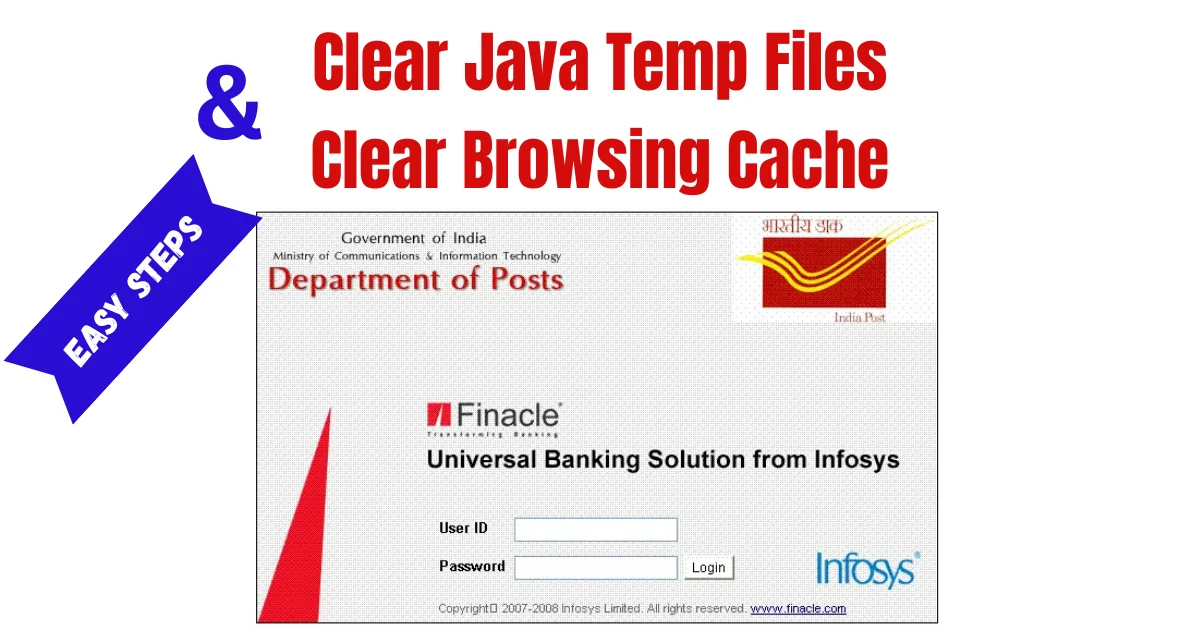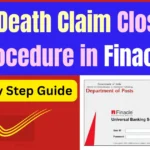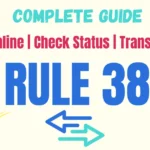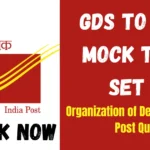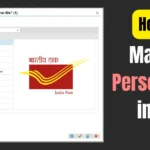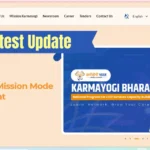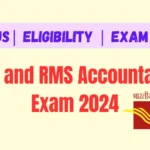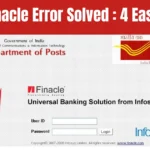Key Highlights
- 1 How to Clear Java Temp Files & Browser Cache for DOP Finacle Effectively
- 2 Clear Java Temp Files for DOP Finacle
- 3 Manual Cleanup (Optional):
- 4 Clearing Browser Cache in DOP Finacle
- 5 Clear the Cache of Internet Explorer Browser
- 6 Why clearing cache and temp files is important for Finacle
- 7 Internet Explorer User Extras Tips for Finacle
How to Clear Java Temp Files & Browser Cache for DOP Finacle Effectively
Clear Java Temp Files & Browser Cache for DOP Finacle: DOP Finacle is an India Post core banking solution. A glitch-free and smooth environment must be set up to carry out execution without failure. The amassing Java temp files, along with the browser cache, can increase the timing performance and increase unexpected errors while accessing the Finacle platform. Clearing of these temporary files and caches periodically will improve system performance and further enhance user experience. Here is a tutorial especially for DOP Finacle users.
Clear Java Temp Files for DOP Finacle
Temp files are where Java applications store their data, including Finacle. Files become corrupted in the long run and cause blank screens. Delete the following files as mentioned below
Using the command prompt:
1. Run CMD with Administrative Privileges:
- Open the RUN dialog using Windows + R:.
- Input CMD and press Enter.
- Or, find Command Prompt, right click it, and select Run as Administrator.
2. Remove JavaScript files with the command
Type the following command at the Command Prompt:
del /s *.js
Press Enter.
It locates and removes JavaScript files, which include the Java temp file stored in the system directories.
Also Read, Solve DOP Finacle Errors: 4 Easy Steps Using Internet Explorer
Manual Cleanup (Optional):
Go to Cache directory of Java:
- WINDOWS + R, type control, and open Control Panel.
- Click Java (32-bit) or Java (64-bit).
- Click Settings in the Temporary Internet Files section on the General tab.
- Delete Files. Check all so that all cached items are cleared.
Clearing Browser Cache in DOP Finacle
The browser cache stores temporary data like website files and cookies, essential for quick loading. For Finacle, outdated or conflicting cache files can cause login issues or page errors. Here’s how to clear browser cache:
Clear the Cache of Internet Explorer Browser
Temporary internet files and browser caches store information. Old or corrupted data in these files can cause problems with Finacle. Clear the cache at regular intervals.
Steps to Clear Internet Explorer Cache:
Open Internet Explorer
- Open Internet Explorer by click on Start or from taskbar icon.
- Click Internet Options
Access Internet Options:
- Click on the “Settings Icon” (⚙️) in the top-right corner.
- Open Internet Options from the list drop down.
Erase Browsing History:
- On the Internet Options window, click on the General tab.
- Under the section Browsing History, click Delete.
Select Items to Clear:
In the Delete Browsing History dialog, select the following:
- Temporary Internet Files and Website Files
- Cookies and Site Information
- History
Unlock any information you wish to retain, including passwords.
Confirm Deletion:
Click Delete and wait for it to complete.
Restart Internet Explorer:
Close and reopen Internet Explorer to apply your changes.
Why clearing cache and temp files is important for Finacle
- Prevents error: It resolves issues like “Session Expired” or “Page Not Loading.”
- Optimizes Performance: It shortens the loading time of Finacle, thus assuring a smooth user experience.
- Ensures Security: It deletes private data stored in browser cookies and cache.
Internet Explorer User Extras Tips for Finacle
Enable Compatibility Mode: If DOP Finacle is added to IE Compatibility View Settings, then that performance will be enhanced.
- Click on the Settings Icon > Compatibility View Settings
- and add the Finacle URL.
- keep java updated Regular updates to the latest version of Java assure improved security and compatibility.
Use Supported Versions of IE: DOP Finacle could be operational on your specific version of Internet Explorer. Inquire with your IT support on what is recommended.
By following the above steps, the users of DOP Finacle can ensure that their browser remains optimized and free of temporary clutter in order to smoothly deliver a banking experience.